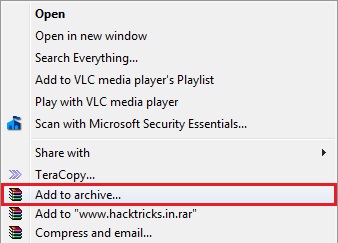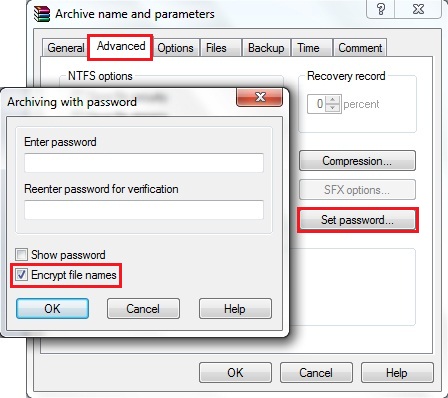Do you ever accidentally close a tab in Firefox, then want to get back to a website that you were exploring in that tab?
It happens to me a couple of times every day – I click on a link, and when I'm finished reading that page, I close the tab. Oops! That link hadn't opened in a new tab, and now I've lost the original page that I was reading.
Re-open a Closed Tab From the History Menu
Fortunately, Firefox remembers what you've had open, and stores those tabs in its History.- Click the History Menu
- Click Recently Closed Tabs, to see a list of web page names.
- Click the name of the web page that you want to re-open.

Re-open the Last Closed Tab From the Shortcut Menu
You can also re-open the last closed tab by using a shortcut menu:- Double-click in an empty area of the tab strip, for example, to the right of the last tab.
- In the shortcut menu that appears, click Undo Close Tab.

Re-open the Last Closed Tab From the KeyBoard Shortcut key
Ctrl +Shift +T