 In this tutorial we will teach you how to password protect a RAR file or applying a password on RAR file
using WinRAR. The process is very easy. You just need to follow some
steps and you will have a RAR file which will only be opened with the
password you set. So this can be used for protecting your personal files
and data.
In this tutorial we will teach you how to password protect a RAR file or applying a password on RAR file
using WinRAR. The process is very easy. You just need to follow some
steps and you will have a RAR file which will only be opened with the
password you set. So this can be used for protecting your personal files
and data.
How To Apply a Password on RAR File :
1. First you must have WinRAR installed on your computer.
2. Right click on the folder or the file you want to lock with WinRAR.
3. Select "Add to archive..." as shown in the screenshot below.
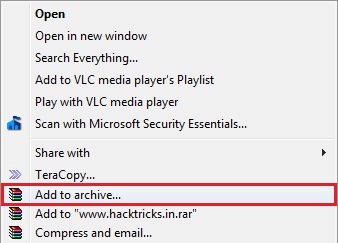
4. You will see a window like below. First go to the "Advanced" tab. Second, click on "Set password...".
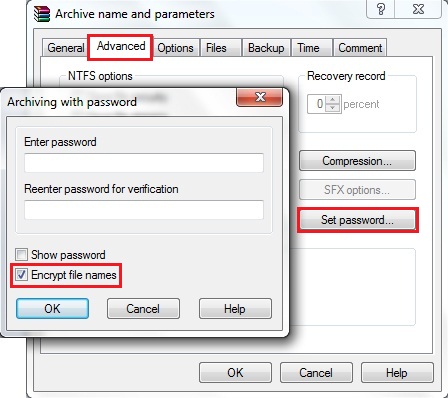
5. Now you will again see a pop-up as shown above. Tick the "Encrypt
file names" option and input the password you want to set for your RAR
file. Now click on OK and you will have a RAR file of the data you
selected.
If this Helped you! Please take few Seconds and share it.
If this Helped you! Please take few Seconds and share it.

